How to Download an Email from your ImprovMX Logs
If you have your logging levels set to "Highest log data" then there is the option to download rejected emails - we keep these in the logs for 7 days, as per our logging policy.
This can be useful as a temporary workaround when troubleshooting delivery issues and access to failed emails is required, as an example.
Once you have changed the logging setting to the highest level, subsequent emails should be downloadable from the logs in your ImprovMX Dashboard.
From the dashboard, click on your domain then head to the Logs tab.
Here, you should see a Download option next to emails passing through ImprovMX subsequent to the point of time that the logging level was changed.
Click this to download a copy of the email in .eml format to your device.
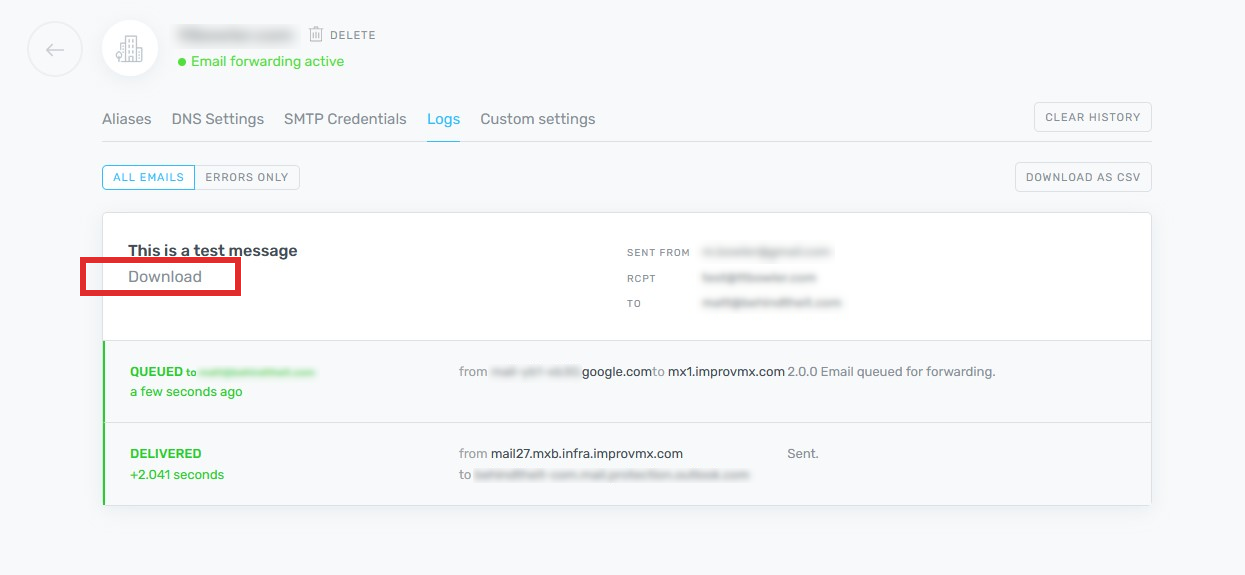
How to attempt to Force Download an email via the ImprovMX API
NOTE: this is more suitable for advanced users who are able to use our API
If ImprovMX has retained an email as per your privacy level, you may attempt a forced download by first querying the unique email ID from the logging API endpoint and then making a GET request to:
https://api.improvmx.com/v3/emails/UNIQUEID.eml
(don't forget to append a .eml or .json filetype to your request).
If the email is still within the ImprovMX system you should receive a response with the email data.
Still have questions?
If you've followed the above steps and things still aren't working or you have any other queries please get in touch with our support team.
